本章节我们将学习如何使用 JS/CSS 实现表格搜索或过滤功能。
先看下效果如下:
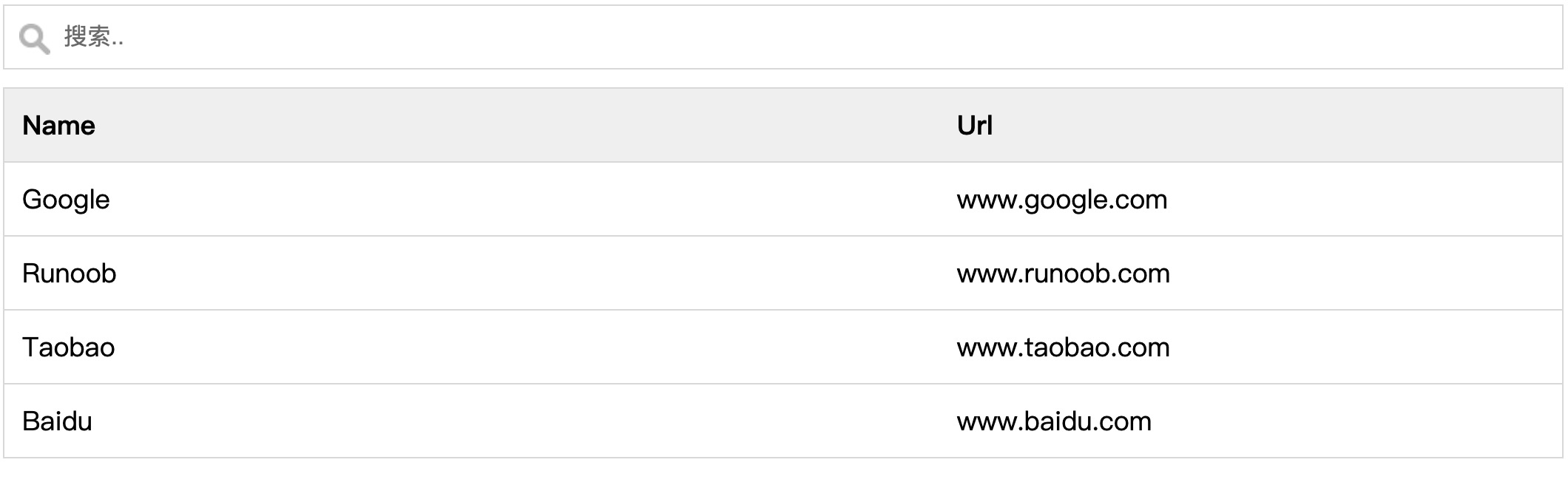
查看在线实例:https://c.zhishitu.com/codedemo/6228/
基础 HTML 代码
实例 <input type="text" id="myInput" onkeyup="myFunction()" placeholder="搜索..">
<table id="myTable">
<tr class="header">
<th style="width:60%;">Name</th>
<th style="width:40%;">Url</th>
</tr>
<tr>
<td>Google</td>
<td>www.google.com</td>
</tr>
<tr>
<td>Runoob</td>
<td>www.zhishitu.com</td>
</tr>
<tr>
<td>Taobao</td>
<td>www.taobao.com</td>
</tr>
<tr>
<td>Baidu</td>
<td>www.baidu.com</td>
</tr>
</table>
<input type="text" id="myInput" onkeyup="myFunction()" placeholder="搜索..">
<table id="myTable">
<tr class="header">
<th style="width:60%;">Name</th>
<th style="width:40%;">Url</th>
</tr>
<tr>
<td>Google</td>
<td>www.google.com</td>
</tr>
<tr>
<td>Runoob</td>
<td>www.zhishitu.com</td>
</tr>
<tr>
<td>Taobao</td>
<td>www.taobao.com</td>
</tr>
<tr>
<td>Baidu</td>
<td>www.baidu.com</td>
</tr>
</table>以下搜索搜索框和联想菜单的样式:
实例 #myInput {
background-image: url('/css/searchicon.png'); /* 添加搜索按钮 */
background-position: 10px 12px; /* 定位搜索按钮 */
background-repeat: no-repeat; /* 图片不重复 */
width: 100%; /* 全屏幕显示 */
font-size: 16px; /* 字体大小 */
padding: 12px 20px 12px 40px; /* 设置内边距 */
border: 1px solid #ddd; /* 添加灰色边框 */
margin-bottom: 12px; /* 添加顶部的外边距 */
}
#myTable {
border-collapse: collapse; /* 折叠边框 */
width: 100%; /* 全屏幕显示 */
border: 1px solid #ddd; /* 设置灰色边框 */
font-size: 18px; /* 字体大小 */
}
#myTable th, #myTable td {
text-align: left; /* 文本靠左对齐 */
padding: 12px; /* 设置内边距 */
}
#myTable tr {
/* 每一行设置底部边框*/
border-bottom: 1px solid #ddd;
}
#myTable tr.header, #myTable tr:hover {
/* 表格头部设置背景 */
background-color: #f1f1f1;
}
#myInput {
background-image: url('/css/searchicon.png'); /* 添加搜索按钮 */
background-position: 10px 12px; /* 定位搜索按钮 */
background-repeat: no-repeat; /* 图片不重复 */
width: 100%; /* 全屏幕显示 */
font-size: 16px; /* 字体大小 */
padding: 12px 20px 12px 40px; /* 设置内边距 */
border: 1px solid #ddd; /* 添加灰色边框 */
margin-bottom: 12px; /* 添加顶部的外边距 */
}
#myTable {
border-collapse: collapse; /* 折叠边框 */
width: 100%; /* 全屏幕显示 */
border: 1px solid #ddd; /* 设置灰色边框 */
font-size: 18px; /* 字体大小 */
}
#myTable th, #myTable td {
text-align: left; /* 文本靠左对齐 */
padding: 12px; /* 设置内边距 */
}
#myTable tr {
/* 每一行设置底部边框*/
border-bottom: 1px solid #ddd;
}
#myTable tr.header, #myTable tr:hover {
/* 表格头部设置背景 */
background-color: #f1f1f1;
}以下是搜索搜索框和联想菜单的 JavaScript 代码:
实例 function myFunction() {
// 声明变量
var input, filter, table, tr, td, i, txtValue;
input = document.getElementById("myInput");
filter = input.value.toUpperCase();
table = document.getElementById("myTable");
tr = table.getElementsByTagName("tr");
// 循环遍历所有列表项,并隐藏那些与搜索查询不匹配的项
for (i = 0; i < tr.length; i++) {
td = tr[i].getElementsByTagName("td")[0];
if (td) {
txtValue = td.textContent || td.innerText;
if (txtValue.toUpperCase().indexOf(filter) > -1) {
tr[i].style.display = "";
} else {
tr[i].style.display = "none";
}
}
}
}
知识兔 »
function myFunction() {
// 声明变量
var input, filter, table, tr, td, i, txtValue;
input = document.getElementById("myInput");
filter = input.value.toUpperCase();
table = document.getElementById("myTable");
tr = table.getElementsByTagName("tr");
// 循环遍历所有列表项,并隐藏那些与搜索查询不匹配的项
for (i = 0; i < tr.length; i++) {
td = tr[i].getElementsByTagName("td")[0];
if (td) {
txtValue = td.textContent || td.innerText;
if (txtValue.toUpperCase().indexOf(filter) > -1) {
tr[i].style.display = "";
} else {
tr[i].style.display = "none";
}
}
}
}提示:如果要区分大小写的搜索,可以去掉 toUpperCase() 方法。
提示: 如果你要搜索第二列,可以将 tr[i].getElementsByTagName('td')[0] 中的 [0]变为 [1]。